The last two parts of this series were very long and tech heavy. This part is mercifully shorter and actually quite easy. The goal here is to create a shortcut in iOS to extract the URL and page title from a website I am visiting, prompt me for a comment, and then hit the API endpoint previously set up with an authentication key. This can be done with the built-in iOS Shortcuts app that ships with all current versions of iOS.
Posts without posting, a series
This is a very simple seven step process. In the iOS Shortcuts app, let’s create a shortcut called “Post Link”. The steps are as follows:
- Get
Anyinput fromShare Sheet(Sharing -> System -> Share) - Ask for
TextwithComment(Scripting -> Notification -> Ask for Input) - Set variable
TweettoProvided Input(Scripting -> Variables -> Set Variable) - Get
Page URLfromShortcut Input(Web -> Safari -> Get Details of Safari Web Page) - Get
NamefromShortcut Input(Web -> Safari -> Get Details of Safari Web Page) - Enter URL of endpoint (Web -> URLs -> URL)
- Get Contents of URL (Web -> Web Requests -> Get Contents of URL)
- Set
MethodtoPOST - Add a header with
keyset tox-functions-keyandtextset to your function key as found in the Azure Function you just set up
That’s it! Here are some images of how mine looks. To use this, whenever I am viewing a website, I can simply open the share tray and click “Post Link.”
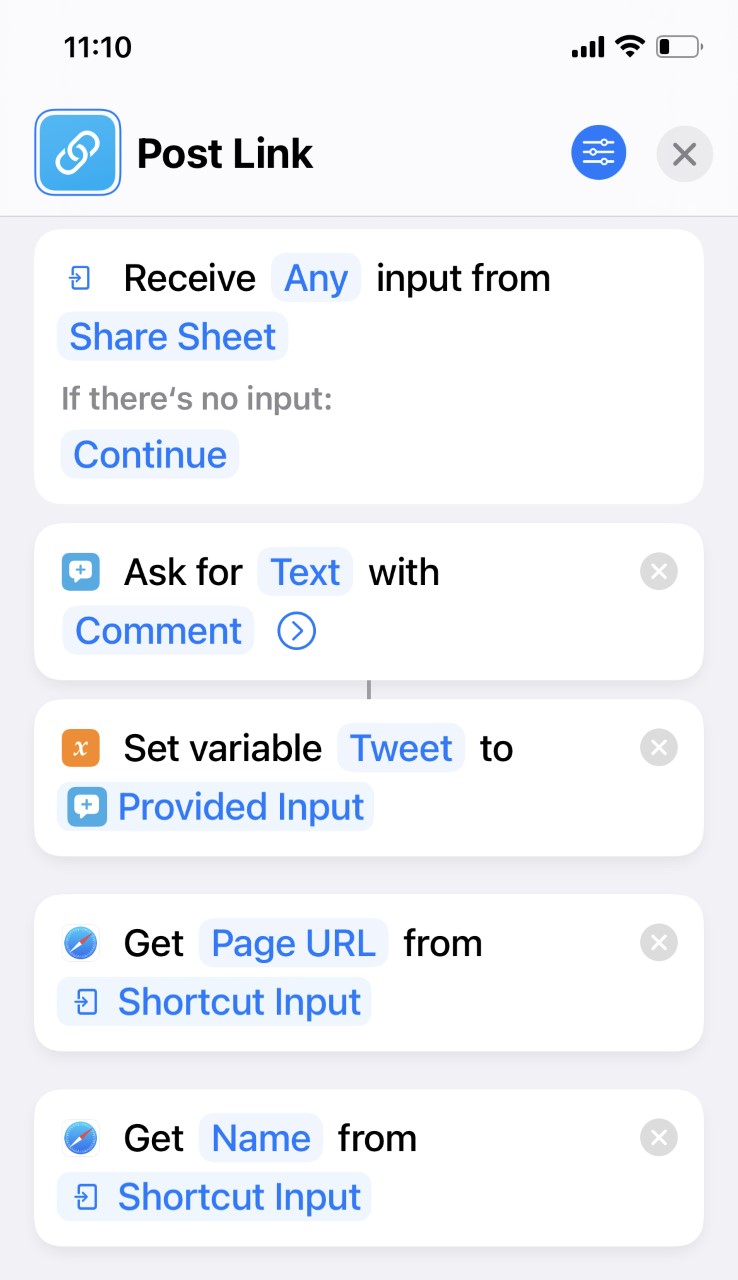
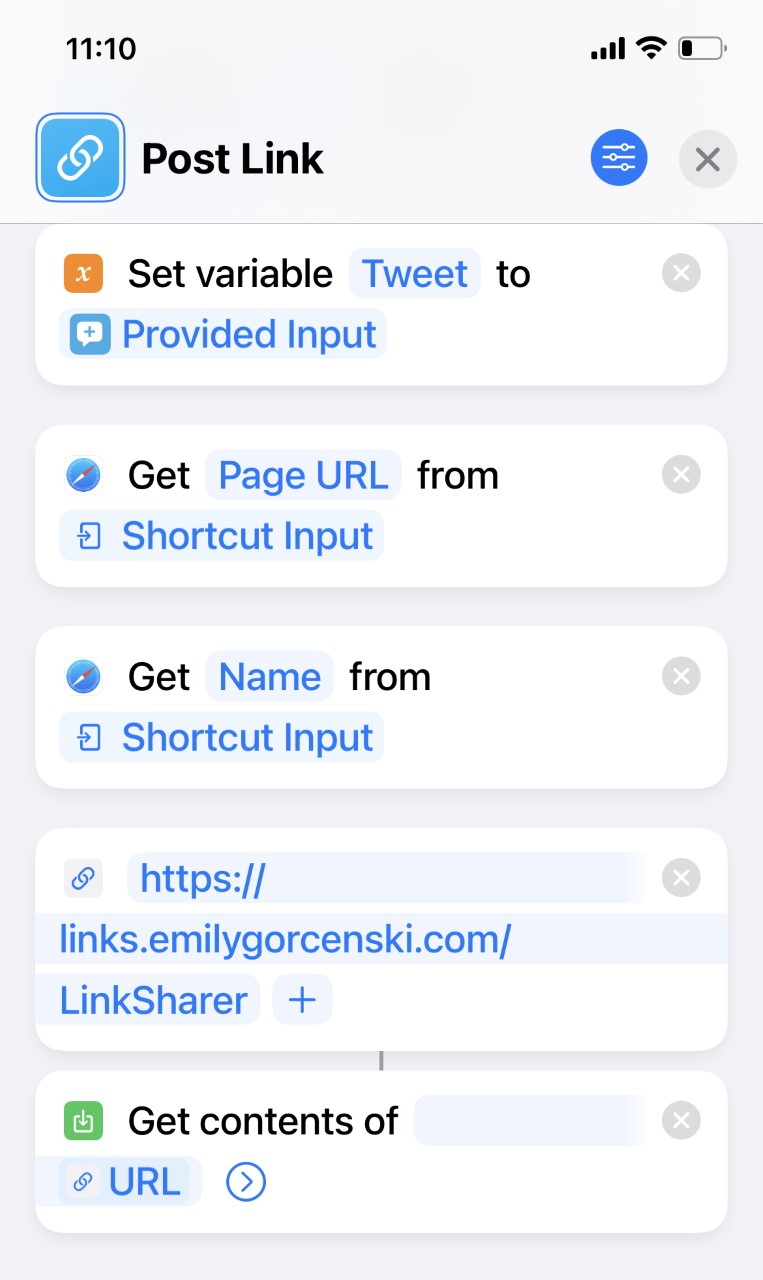
Posted: 08.01.2023
Built: 27.07.2024
Updated: 24.04.2023
Hash: 765e2d9
Words: 319
Estimated Reading Time: 2 minutes